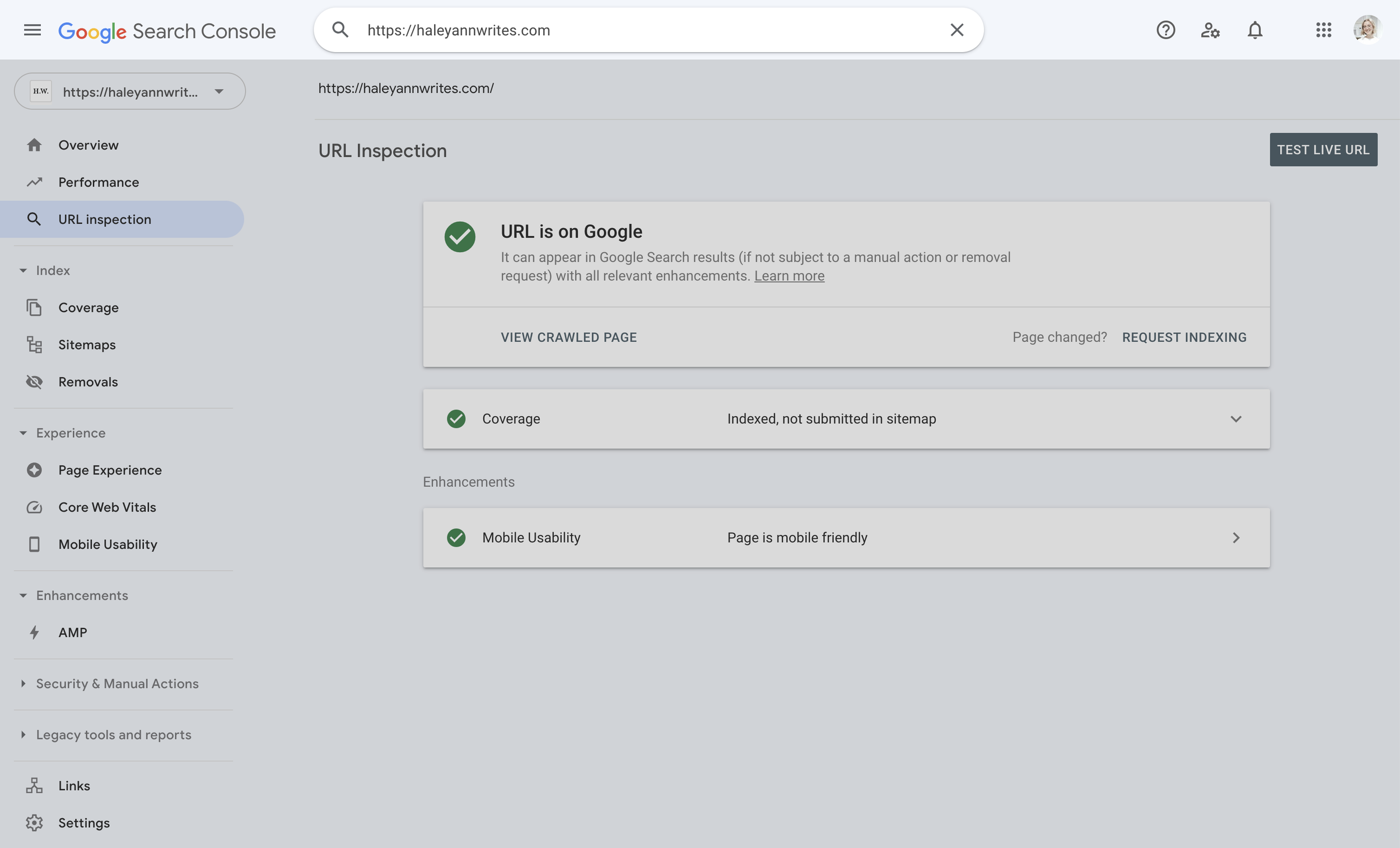How to Connect Your Squarespace Website With Google Search Console
What is Google Search Console?
Google Search Console, formally known as “Google Webmaster Tools,” is a powerful, free SEO tool offered by Google that allows you to monitor and troubleshoot your website’s performance in search results.
What data does Google Search Console display?
Top queries (read: questions) people search on Google to find your web pages
How many clicks and impressions (read: views) each query received
Top performing pages
How many clicks and impressions your pages receive
Which countries are clicking on your website most
Which devices are clicking on your website most
Total clicks and impressions over a certain period of time
Average click-through rate (CTR) - the percentage of impressions that resulted in a click.
Average search position - your site’s average position in Google search results.
Connecting your website to Google Search Console isn’t necessary for it to show up on Google, but it’s a very useful tool to track your website’s health and keyword positions over time. Using Google Search Console should be part of your ongoing SEO strategy, ensuring that your website is performing at its best.
Are you confused, asking yourself, “How do I set up a Google Search Console?” If you have a Gmail or Gsuite account, you’re in good shape! Follow these directions to learn how to connect Squarespace with Google Search Console.
How to Add Google Search Console to Squarespace
Don’t worry, connecting Squarespace to Google Search Console is easy. The first thing you’ll need to do is log in to your Squarespace account, then follow these steps:
From the Home panel, click “Settings” > “Connected Accounts.”
Click the button “Connect Account.”
Select “Search Console.”
Sign in using your Gmail account (usually the one already associated with your Squarespace account).
Accept the terms & conditions by clicking, “Allow.”
Done!
Keep in mind, it can take up to 72 hours before you see data pulled into Squarespace Analytics under the tab: “Search Keywords.”
How to Submit Squarespace Sitemap to Google
Now that you’ve connected your Squarespace website with Google Search Console, you’ll need to submit a sitemap. A sitemap is a blueprint of your entire website, ensuring that Google can find and crawl your key web pages.
Go to https://search.google.com/search-console
If you’re already logged in to your Google Account, you’ll be taken to the homepage dashboard. If not, you’ll be prompted to log in.
Click on “Sitemaps” using the left nav bar
Type in “sitemap.xml” after your domain
4. Click “Submit.”
Once submitted, you should see a green “Success” status populate.
How to Request Indexing in Google Search Console
If you’re wondering, “How do I get my website to show up on Google Search (Squarespace)?” this is how. Now that you've successfully submitted your sitemap, you need to request indexing, which basically tells Google that you want your website to display in search results.
Paste your full URL in the text bar at the top of the page, including https://
Press “Enter” on your keyboard.
Click the words “Request Indexing.”
Wait a couple of minutes for your request to be verified.
Once complete, you’ll see a confirmation pop-up and green check marks populate under your URL.
And that’s it, friends! With these steps, you’ll be set to connect Google Search Console and Squarespace. If you’re running into a snag connecting your Squarespace website with Google Search Console, get in touch.